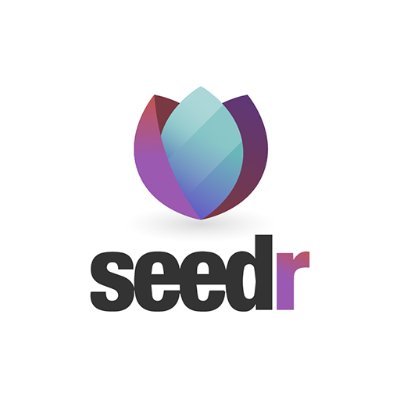Common Questions
Can I use Seedr on my phone? Where is the app?
Can anyone see what I download?
I want to change my account email address
Can anyone see my files?
I haven't found an answer. How do I contact you?
How can I permanently delete my account?
How long does it take for my subscription to activate after payment is done?
What happens when I cancel my subscription? Will my account stay premium?
How do I cancel my subscription?
Do you limit link transfer size?
How many files can I add?
There is no limit on the number of files you can add to your Seedr storage. However, there is a limit on the total storage capacity. The limit for your account is shown in the top left in your storage. It says which plan you have and the storage used/storage available. Once you've reached your limit you may delete files to clear room for new ones, upgrade your account, or get bonuses.
Why do I have additional charges in my payment?
Why are my downloads slow?
Your location and your ISP are the main factors affecting your internet speed. Some ISPs choose bad routes between each other, and make it impossible for you to have fast internet and download speeds. To solve your slow download speeds you can do two things: Please be aware that free accounts are limited to 2 download connections at one time. Paid accounts get up to 8 parallel connections. For details, see our paid plans.
I added files from a private tracker and it says 'corrupt'. What's going on?
Private trackers do not include your information in the download links. You will need to download first to your computer, and then upload to Seedr. To use private trackers Have a Pro or Master account. Download the private link to your computer. Drag and drop the link file from your computer to the Seedr file manager. Enjoy!
Are my files checked for viruses?
No. We are working on integrating both NOD32 (for scanning files) and Kaspersky (for server security) to have a double layer of protection. Once the system is ready, Seedr users with paid plans will be automatically warned whenever we detect their storage has a file containing viruses. Files viewed directly on Seedr are safe. If you download files from Seedr to your device, or use Seedr via FTP or WebDAV, you are taking a risk.
Can anyone see my IP address?
No. Seedr handles all that for you by using our servers and networks, not yours. Using our system completely separates your devices from the outside network, and keeps your device sterile, private, and safe. There is no need to use a VPN to hide your IP address from the web since you are never directly connected to it when transferring files with Seedr.
Does Seedr use my internet to fetch files?
No. Seedr uses our own cloud to add files directly from the internet to your account. That's how your files get there so fast, up to 100MB/s. That is also why you can start a transfer into Seedr and close the site. Seedr never does anything on your device. For example, once you've added a link, you don't need to keep your device connected to the internet, or even powered on. You may come back later and have your files immediately available…
Do I need a VPN when using Seedr?
How much does Seedr seed?
How much does it cost?
You can try Seedr for free, with a low storage limit. There are no daily or monthly limits for free users, and this can change at any time. Our paid plans start from $6.95 per month. They include increased storage, HD streaming, multiple parallel downloads, and a global network of servers to give you the best speeds.
What does it mean when a link is yellow or red?
How do I change my payment method?
Go to My Account inside your Seedr and click Change Payment Method. Choose your new payment method and update your details. You will see the new method listed next to Active Method on the left of your Subscription Status page after it has been updated. This might take up to half an hour to display after the update.
What happens when I upgrade or downgrade in the middle of a subscription?
When you change your plan we immediately transfer all funds already paid and unused to your new subscription, and you are only billed when existing funds are used up. For Example: We make sure to have account changes instantaneous and simple and straightforward, you get what you pay for, no matter which plans you change between. Go to Paid Plans for a list of possible upgrades.
What is Seedr?
Seedr is an online service that enables you to import anything into your Seedr storage. Just copy the link, and paste in Seedr. All your files are accessible from any device with an internet connection and a browser. No matter where you are, or how slow and unreliable your internet connection is, Seedr is built to work for you. We have especially optimized the service for mobile devices like iPhones, iPads, and all the kinds of Android phones and tablets. Seedr uses…
How do I get more storage?
There are 2 ways to increase your storage space: By upgrading to any of the paid plans you get additional storage space, HD streaming and multiple parallel downloads. There are 3 monthly packages: There are no monthly limits on any of the paid packages, and you can always delete old content to clear space for the new. If you wish to get additional storage for free, go to Get Space, or get more information at How to: Get More Space. There are 2…
Why am I not seeing my free bonus storage?
Blog and Twitter bonuses are checked personally by us to see if they are valid. This usually takes several days, and can take up to a week. Regardless of the submission type, you will get an answer by email. You can also share your personal Seedr link with up to 4 friends. Find it at Seedr - Get Space and you and your friends can all get extra storage space. See How to: Get More Space for more information.
How do I play Seedr on my TV?
Seedr offers several methods to play content on your TV: The Seedr video player has built-in Google Chromecast support. Click the Chromecast button in the player to cast to your TV. Seedr is compatible with Apple AirPlay. You can cast from your iPhone, iPad, or Mac. We offer a Kodi extension for Seedr. Get the instructions at How to Use Seedr with Kodi. Smart TV If your TV has a built-in browser, you can open Seedr on your TV. Seedr is tuned…
Can I choose only some files to transfer into Seedr?
Do I need to leave the site open when I am transferring files from the web to my storage?
How do I make Seedr get stuff for me?
Copy the download link or URL of the file you want to save In Seedr click Paste link URL Here You can access your file as soon as it finishes being imported to your Seedr storage. We have our own media and document viewers built into the site. You can play all your music and videos right in the site, and read your PDFs and EBooks, all with no extra software needed! For more info, see our articles in Seedr Pulse: Beginner's…
How do I add links directly in my browser, without opening Seedr?
Using Seedr's Chrome extension or Firefox Add-on, you are able to set Seedr as your default client, making it more comfortable to add links without switching between different windows. To add Seedr as a browser extension on Google Chrome, please go to our Chrome Extension. We have a complete Chrome extension tutorial to get you started. See How to Install Google Chrome Extensions in Microsoft Edge for instructions to install a Chrome Extension on the Microsoft Edge browser. There are some less well-known…
How do I stream my Seedr media on Kodi and Plex?
Kodi You will need a copy of the Seedr Kodi add-on and a Seedr account. Open Kodi, go to System > Settings > Add-ons Click Install from zip file Select the zip file you just downloaded, install it, and enable it. Go to Videos > Add-ons Click Seedr.cc and copy the device code Go to seedr.cc/devices, enter the code at Add media devices and click Add For a tutorial with screenshots on how to run Seedr on your media center with Kodi, go to our…
'Zip file corrupted' and other broken downloads
If you download files from Seedr, you should always use a download manager. Browsers are not optimized for large downloads. They cannot properly resume interrupted downloads, and often incorrectly report broken downloads as finished. A download manager will effortlessly and accurately resume your downloads whenever needed. It will also open multiple connections to better utilise your bandwidth. We recommend FDM. To have up to 8 concurrent connections for downloads, and best utilise them, you will need to upgrade to a paid plan.
Does Seedr support FTP or WebDAV access?
Yes. Seedr fully supports FTP on ftp.seedr.cc With a Master account, you can connect your FTP and WebDav clients to our endpoint at dav.seedr.cc using your Seedr account email and password. Both endpoints have been tested and work well with VLC, Kodi and Infuse! They are even tuned for streaming. You must sign in to FTP and WebDAV with an email and password. If you use Social Sign In, submit a new password request using the email associated with your connected Google or…