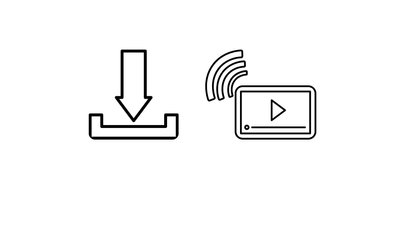Making Seedr feel lighter: better performance on video and downloading
Over the past days, we’ve been working on parts of Seedr that usually stay in the background — until something doesn’t feel quite right. This wasn’t about adding new features or changing how you use the product. It was about reducing friction in everyday scenarios: long sessions, large files, skipping